Creating a new project
New projects can be created on the Project Administration page.
Procedure
- Click Administration > Projects from the LDMS menu bar.
-
From the LDMS action menu, select Create Project.
The Create Project window will open.
Figure: The Create Project Window
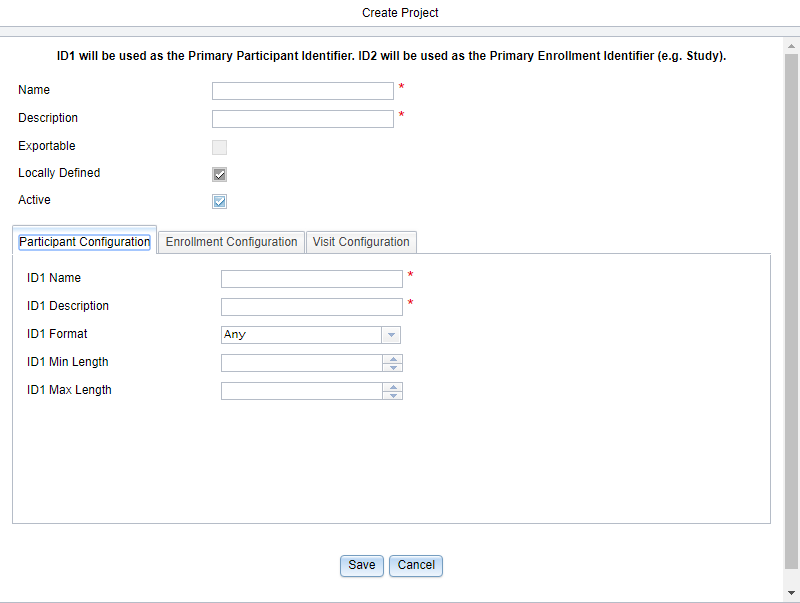
- Enter the name of the project as you would like it to appear in menus throughout LDMS into the Name box.
-
Enter a brief description of the project into the Description
box.
The description is generally used to provide the full name of the project, especially when the project is an acronym.
-
Enter the name that you want to use for ID1 for the project into the ID1 Name box, and a brief
description into the ID1 Description box. The format and
acceptable values for ID1 may also be set.
ID1 is typically used as an identifier for a participant. For other types of work, such as quality control testing, ID1 could also be something else, like a testing panel number.
Figure: Enrollment Configuration
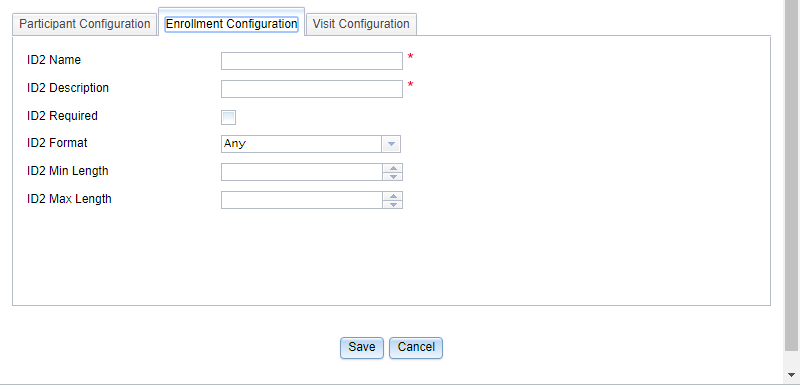
-
Enter the name that you want to use for ID2 into the
ID2 Name box, and a brief description into the
ID2 Description box. The format and acceptable values
for ID2 may also be set.
ID2 is typically used for a study or protocol identifying number.
Figure: Visit Configuration
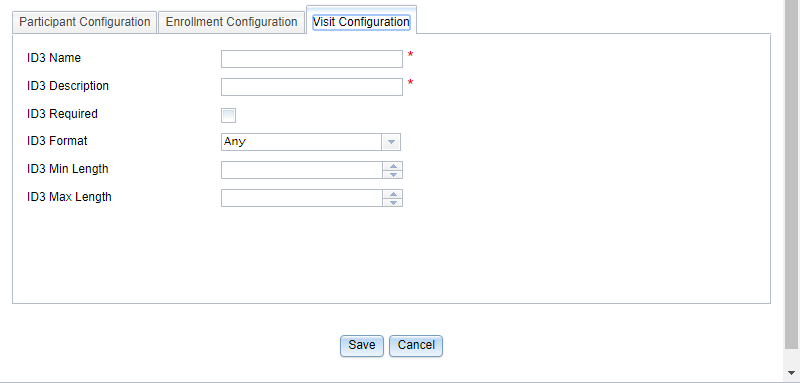
-
Enter the name that you want to use for ID3 into the
ID3 Name box, and a brief description into the
ID3 Description box. The format and acceptable values
for ID3 may also be set.
ID3 is typically used as a sub-study or sub-protocol identifying number.
- Click the Save button.