Options window
The Options window allows the user to configure several general HAWS settings. The Options window is accessed by clicking from the HAWS menu bar.
Note: During installation, HAWS User Support will have configured these
settings for you.
Figure: The Options window. (1) location where exports will be generated, (2) location where final workflow reports will be generated, (3) location for HAWS log files, (4) location where backup files will be generated
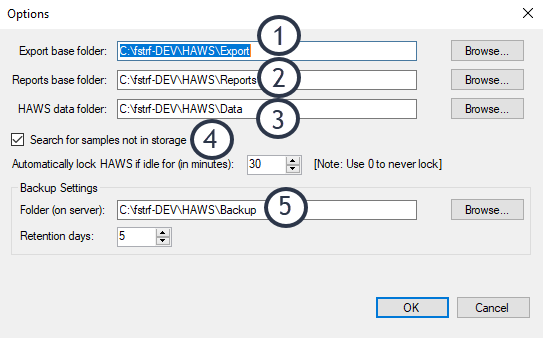
The following settings can be changed in the Options window:
- Export base folder
- This is the directory where SCHARP export files and adjudication export files will be saved. Files will be placed in sub-directories in the export base folder.
- Reports base folder
- This is the directory where workflow reports will be saved.
- HAWS data folder
- This is the location where log files generated by HAWS will be stored.
- Search for samples not in storage
- If enabled, samples that have not been stored in the LDMS Storage task will be displayed.
- Automatically lock HAWS if idle
- This is the amount of time (in minutes) after which HAWS will automatically lock and require a user name and password. To disable this feature, set this number to 0
- Backup settings
- This is the directory on the HAWS server where automatically generated backup files of HAWS data will be created, as well as the number of days the backup files will be retained. The oldest files will be deleted after the set retention days (default: 7 days).
Note: Because the HAWS backup files are stored on the HAWS server, it is important that you manually copy these files to a safe location that is
not on the HAWS server. It is recommended that you do this once per
week.