Finding Aliquots After Logging Them
In Specimen Management, you can use the database navigation buttons on the LDMS toolbar move between specimen records. This is fine if you only have a few dozen primaries. For larger laboratories, though, this really doesn't scale.
There are several other ways to find records in LDMS:
-
Scan a barcode with LDMS Specimen Management open and the record associated with it will be displayed.
-
Use the Browse feature when you need to find exactly one specimen.
-
Use the Extended Search feature when you need to find a range of specimens based on certain criteria.
The browse feature is accessed by clicking the button from the LDMS toolbar within Specimen Management. It is used to find exactly one, specific specimen.
Figure: The Browse window
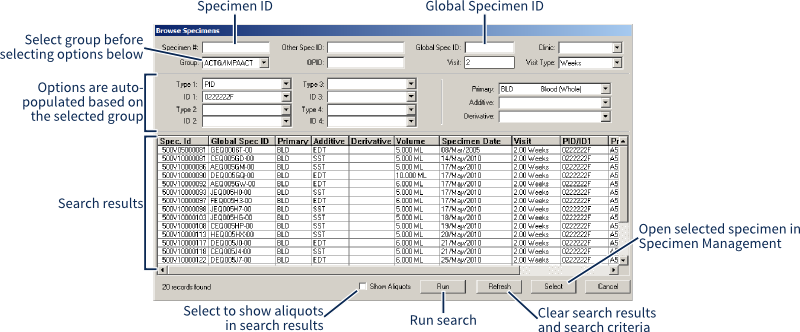
After selecting the Group, the options available in many of the drop-down lists below (e.g. Type 1, Type 2, etc) will change. Many of these are enumerated with entries already in your LDMS database. For example, if you select PID for Type 1, then the ID1 list will be populated with all of the PIDs that have been entered for the selected group.
After entering search criteria, click the button. Next, select the record you want to see and click the button. By default, only primaries will be shown; select the Show Aliquots check box to also show aliquots in the search results.
Extended Search is accessed by clicking the button from the LDMS toolbar. Unlike Browse, Extended Search is used to find a range of one or more specimens, based on search criteria. You can then limit LDMS to only displaying those records, and then use the database navigation buttons to view records within a restricted scope.
Figure: Extended Search Window
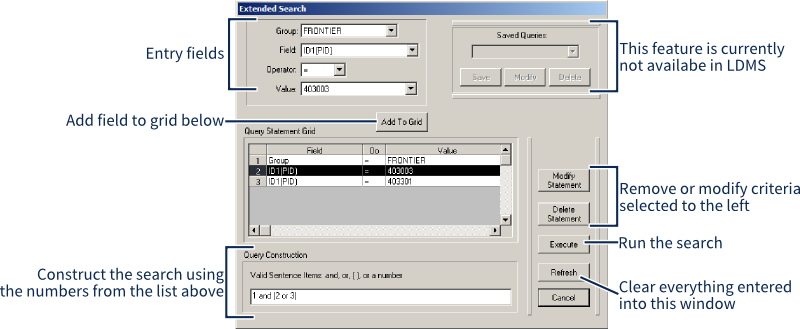
Primary 1 of 13 (restricted scope)This means using the database navigation buttons only moves within these specimens. To leave restricted scope and see your full LDMS database again, click the button from the LDMS toolbar.