Before you can install LDMS for Windows, you must do the following:
- Download the correct installer: Click the Download button at the top of this page. Use your Frontier Science Portal account credentials to log in and download the correct version. If you have trouble downloading the installer, let us know.
- Run the installer: For new laboratories, LDMS User Support will generally do this for you, using a remote connection. (If you have a server with several LDMS clients, the server must be updated first.)
- Complete the Installation Report: This form is used to verify that LDMS was installed correctly. In order to comply with 21 CFR Part 11, this form must be completed and submitted to Frontier Science before LDMS can be unlocked.
- Unlock LDMS: Contact user support to resolve the challenge code that will appear when you start LDMS after installation or upgrade.
During installation or upgrade, user support is available to help. The installation can be completed by user support using a remote connection to your computer.
Register Your New Laboratory
If you have not installed LDMS before, you must complete the new laboratory registration form before you can install and begin using LDMS.
This form must be completed if you are using LDMS for Windows or for the web.